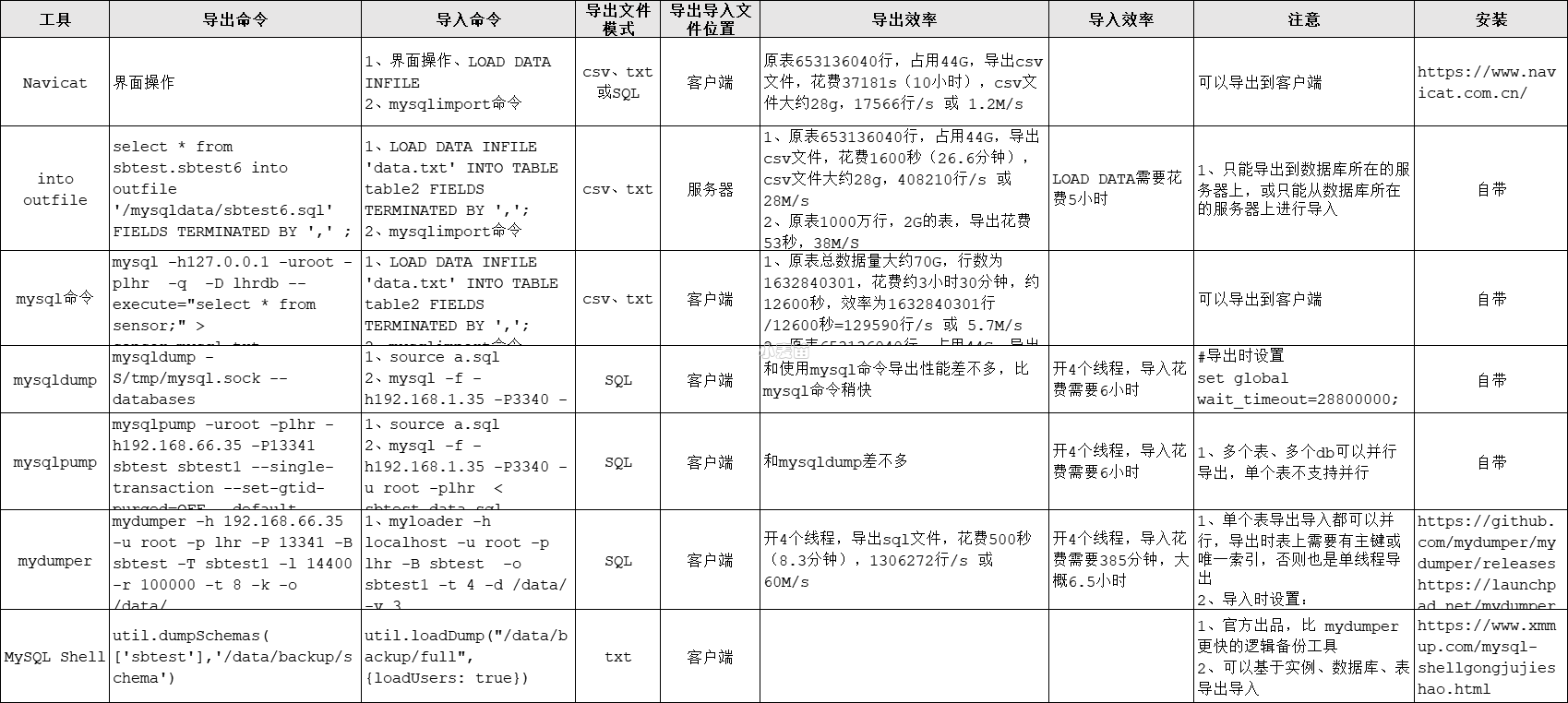合 mariadb的docker安装使用方式
Tags: MySQL数据库Docker镜像docker环境mariadb
- 镜像
- 使用
- 官方说明
- Quick reference
- Supported tags and respective Dockerfile links
- Quick reference (cont.)
- What is MariaDB?
- How to use this image
- Start a mariadb server instance
- Connect to MariaDB from the MySQL/MariaDB command line client
- ... via docker-compose or docker stack deploy
- Container shell access and viewing MariaDB logs
- Using a custom MariaDB configuration file
- Configuration without a cnf file
- Environment Variables
- MARIADB_ROOT_PASSWORD / MYSQL_ROOT_PASSWORD, MARIADB_ROOT_PASSWORD_HASH
- MARIADB_ALLOW_EMPTY_ROOT_PASSWORD / MYSQL_ALLOW_EMPTY_PASSWORD
- MARIADB_RANDOM_ROOT_PASSWORD / MYSQL_RANDOM_ROOT_PASSWORD
- MARIADB_ROOT_HOST / MYSQL_ROOT_HOST
- MARIADB_MYSQL_LOCALHOST_USER / MARIADB_MYSQL_LOCALHOST_GRANTS
- MARIADB_DATABASE / MYSQL_DATABASE
- MARIADB_USER / MYSQL_USER, MARIADB_PASSWORD / MYSQL_PASSWORD, MARIADB_PASSWORD_HASH
- MARIADB_INITDB_SKIP_TZINFO / MYSQL_INITDB_SKIP_TZINFO
- MARIADB_AUTO_UPGRADE / MARIADB_DISABLE_UPGRADE_BACKUP
- Docker Secrets
- Initializing a fresh instance
- Caveats
- Where to Store Data
- No connections until MariaDB init completes
- Health/Liveness/Readiness Checking
- Usage against an existing database
- Creating database dumps
- Restoring data from dump files
- Creating backups with Mariabackup
- Restore backups with Mariabackup
- How to reset root and user passwords
- How to install MariaDB plugins
镜像
https://hub.docker.com/_/mariadb
https://github.com/MariaDB/mariadb-docker
使用
1 2 3 4 5 6 7 8 9 10 11 12 13 14 15 16 17 18 19 20 21 22 | docker pull dockerproxy.com/library/mariadb:10.11.4 docker rm -f mariadb10 docker run -itd --name mariadb10 -h mariadb10 \ -p 3406:3306 \ -e MARIADB_USER=lhr -e MARIADB_PASSWORD=lhr \ -e MARIADB_ROOT_PASSWORD=lhr -e TZ=Asia/Shanghai \ mariadb:10.11.4 mysql -uroot -plhr -P3406 -h 127.0.0.1 CREATE USER IF NOT EXISTS root@localhost IDENTIFIED BY 'thisismyrootpassword'; SET PASSWORD FOR root@localhost = PASSWORD('thisismyrootpassword'); GRANT ALL ON *.* TO root@localhost WITH GRANT OPTION; CREATE USER IF NOT EXISTS root@'%' IDENTIFIED BY 'thisismyrootpassword'; SET PASSWORD FOR root@'%' = PASSWORD('thisismyrootpassword'); GRANT ALL ON *.* TO root@'%' WITH GRANT OPTION; CREATE USER IF NOT EXISTS myuser@'%' IDENTIFIED BY 'thisismyuserpassword'; SET PASSWORD FOR myuser@'%' = PASSWORD('thisismyuserpassword'); CREATE DATABASE IF NOT EXISTS mydatabasename; GRANT ALL ON mydatabasename.* TO myuser@'%'; |
官方说明
Note: the description for this image is longer than the Hub length limit of 25000, so has been trimmed. The full description can be found at https://github.com/docker-library/docs/tree/master/mariadb/README.md. See also docker/hub-feedback#238 and docker/roadmap#475.
Quick reference
- Maintained by:
MariaDB developer community - Where to get help:
Database Adminstrators (Stack Exchange), MariaDB Knowledge Base (Ask a Question here available).
Also see the "Getting Help with MariaDB" article on the MariaDB Knowledge Base.
11.1.1-rc-jammy,11.1-rc-jammy,11.1.1-rc,11.1-rc11.0.2-jammy,11.0-jammy,11-jammy,jammy,11.0.2,11.0,11,latest10.11.4-jammy,10.11-jammy,10-jammy,lts-jammy,10.11.4,10.11,10,lts10.10.5-jammy,10.10-jammy,10.10.5,10.1010.9.7-jammy,10.9-jammy,10.9.7,10.910.6.14-focal,10.6-focal,10.6.14,10.610.5.21-focal,10.5-focal,10.5.21,10.510.4.30-focal,10.4-focal,10.4.30,10.4
Quick reference (cont.)
- Where to file issues:
Issues can be filed on https://jira.mariadb.org/ under the "MDEV" Project and "Docker" Component, or on GitHub - Supported architectures: (more info)
amd64,arm64v8,ppc64le,s390x - Published image artifact details:
repo-info repo'srepos/mariadb/directory (history)
(image metadata, transfer size, etc) - Image updates:
official-images repo'slibrary/mariadblabel
official-images repo'slibrary/mariadbfile (history) - Source of this description:
docs repo'smariadb/directory (history)
What is MariaDB?
MariaDB Server is one of the most popular database servers in the world. It's made by the original developers of MySQL and guaranteed to stay open source. Notable users include Wikipedia, DBS Bank, and ServiceNow.
The intent is also to maintain high compatibility with MySQL, ensuring a library binary equivalency and exact matching with MySQL APIs and commands. MariaDB developers continue to develop new features and improve performance to better serve its users.
How to use this image
Start a mariadb server instance
Starting a MariaDB instance with the latest version is simple:
1 | $ docker run --detach --name some-mariadb --env MARIADB_USER=example-user --env MARIADB_PASSWORD=my_cool_secret --env MARIADB_ROOT_PASSWORD=my-secret-pw mariadb:latest |
or:
1 2 | $ docker network create some-network $ docker run --detach --network some-network --name some-mariadb --env MARIADB_USER=example-user --env MARIADB_PASSWORD=my_cool_secret --env MARIADB_ROOT_PASSWORD=my-secret-pw mariadb:latest |
... where some-network is a newly created network (other than bridge as the default network), some-mariadb is the name you want to assign to your container, my-secret-pw is the password to be set for the MariaDB root user. See the list above for relevant tags to match your needs and environment.
Connect to MariaDB from the MySQL/MariaDB command line client
The following command starts another mariadb container instance and runs the mariadb command line client against your original mariadb container, allowing you to execute SQL statements against your database instance:
1 | $ docker run -it --network some-network --rm mariadb mariadb -hsome-mariadb -uexample-user -p |
... where some-mariadb is the name of your original mariadb container (connected to the some-network Docker network).
This image can also be used as a client for non-Docker or remote instances:
1 | $ docker run -it --rm mariadb mariadb -h <server container IP> -u example-user -p |
That will give you a standard MariaDB prompt. You can test it with:
1 | MariaDB [(none)]> SELECT VERSION(); |
... which should give you the version. You can then use exit to leave the MariaDB command line client and the client container.
More information about the MariaDB command-line client can be found in the MariaDB Knowledge Base
... via docker-compose or docker stack deploy
Example docker-compose.yml for mariadb:
1 2 3 4 5 6 7 8 9 10 11 12 13 14 15 16 | ### Use root/example as user/password credentials version: '3.1' services: db: image: mariadb restart: always environment: MARIADB_ROOT_PASSWORD: example adminer: image: adminer restart: always ports: - 8080:8080 |
Run docker stack deploy -c stack.yml mariadb (or docker-compose -f stack.yml up), wait for it to initialize completely, and visit http://swarm-ip:8080, http://localhost:8080, or http://host-ip:8080 (as appropriate).
Container shell access and viewing MariaDB logs
The docker exec command allows you to run commands inside a Docker container. The following command line will give you a bash shell inside your mariadb container:
1 | $ docker exec -it some-mariadb bash |
The log is available through Docker's container log:
1 | $ docker logs some-mariadb |
Using a custom MariaDB configuration file
Custom configuration files should end in .cnf and be mounted at the directory /etc/mysql/conf.d. These files should contain the minimal changes from the MariaDB workload required for your application/environment. A MariaDB configuration file will have a [mariadb] group followed by variable = value settings per Setting Server System Variables or option-prefix-variable.
The mariadb image configuration contains the Ubuntu MariaDB variables with two custom changes for the container:
1 2 | [host-cache-size=0](https://mariadb.com/kb/en/server-system-variables/#host_cache_size) [skip-name-resolve](https://mariadb.com/kb/en/server-system-variables/#skip_name_resolve) |
These disable the authentication of user@hostname users. To re-enable the skip-name-resolve use disable-skip-name-resolve as variable or arguement. When enabled, the host-cache-size should be sufficient for the number of containers connecting to the mariadb.
To view the resulting configuration of your mariadb container:
1 | $ docker run --name some-mariadb -v /my/custom:/etc/mysql/conf.d --rm mariadb:latest my_print_defaults --mysqld |
Configuration without a cnf file
Many configuration options can be passed as flags to mariadbd. This will give you the flexibility to customize the container without needing a cnf file. For example, if you want to run on port 3808 just run the following:
1 | $ docker run --name some-mariadb -e MARIADB_ROOT_PASSWORD=my-secret-pw -d mariadb:latest --port 3808 |
If you would like to see a complete list of available options, just run:
1 | $ docker run -it --rm mariadb:latest --verbose --help |
Environment Variables
When you start the mariadb image, you can adjust the initialization of the MariaDB instance by passing one or more environment variables on the docker run command line. Do note that none of the variables below will have any effect if you start the container with a data directory that already contains a database: any pre-existing database will always be left untouched on container startup.
From tag 10.2.38, 10.3.29, 10.4.19, 10.5.10 onwards, and all 10.6 and later tags, the MARIADB_* equivalent variables are provided. MARIADB_* variants will always be used in preference to MYSQL_* variants.
One of MARIADB_RANDOM_ROOT_PASSWORD, MARIADB_ROOT_PASSWORD_HASH, MARIADB_ROOT_PASSWORD or MARIADB_ALLOW_EMPTY_ROOT_PASSWORD (or equivalents, including *_FILE), is required. The other environment variables are optional.
MARIADB_ROOT_PASSWORD / MYSQL_ROOT_PASSWORD, MARIADB_ROOT_PASSWORD_HASH
This specifies the password that will be set for the MariaDB root superuser account. In the above example, it was set to my-secret-pw.
In order to have no plaintext secret in the deployment, MARIADB_ROOT_PASSWORD_HASH can be used as it is just the hash of the password. The hash can be generated with SELECT PASSWORD('thepassword') as a SQL query.
MARIADB_ALLOW_EMPTY_ROOT_PASSWORD / MYSQL_ALLOW_EMPTY_PASSWORD
Set to a non-empty value, like yes, to allow the container to be started with a blank password for the root user. NOTE: Setting this variable to yes is not recommended unless you really know what you are doing, since this will leave your MariaDB instance completely unprotected, allowing anyone to gain complete superuser access.
MARIADB_RANDOM_ROOT_PASSWORD / MYSQL_RANDOM_ROOT_PASSWORD
Set to a non-empty value, like yes, to generate a random initial password for the root user. The generated root password will be printed to stdout (GENERATED ROOT PASSWORD: .....).
MARIADB_ROOT_HOST / MYSQL_ROOT_HOST
This is the hostname part of the root user created. By default this is %, however it can be set to any default MariaDB allowed hostname component. Setting this to localhost will prevent any root user being accessible except via the unix socket.
MARIADB_MYSQL_LOCALHOST_USER / MARIADB_MYSQL_LOCALHOST_GRANTS
Set MARIADB_MYSQL_LOCALHOST_USER to a non-empty value to create the mysql@locahost database user. This user is especially useful for a variety of health checks and backup scripts.
The mysql@localhost user gets USAGE privileges by default. If more access is required, additional global privileges in the form of a comma separated list can be provided. If you are sharing a volume containing MariaDB's unix socket (/var/run/mysqld by default), privileges beyond USAGE can result in confidentiality, integrity and availability risks, so use a minimal set. See the example below on using Mariabackup. The healthcheck.sh script also documents the required privileges for each health check test.